
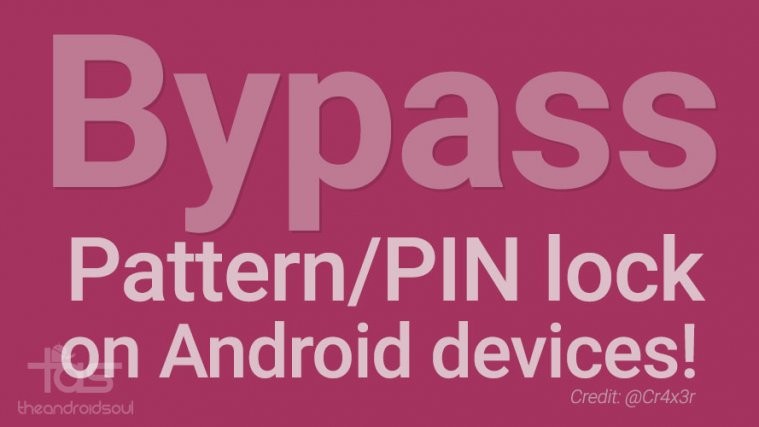
- #Pattern password disable will not load android#
- #Pattern password disable will not load verification#
- #Pattern password disable will not load Bluetooth#
Now, select the email provider as ” Microsoft Exchange”.Īdd any email id in the EMAIL ADDRESS field. Tap the “Share icon” to share this image file.Īccept the email app permission requests by tapping “ALLOW”. Give necessary permissions to the Photos app by hitting ” ALLOW”. We have to use the Photos app to open this file. When the file has been received, hit the “3 dots icon” on the top right corner and tap “Received files”.
#Pattern password disable will not load Bluetooth#
The file is being sent via Bluetooth to LG Aristo 4.Īccept the Bluetooth file on your Aristo 3 / 4. I’m sharing a screenshot file as shown above. Once again I’m going to use Aristo 2 to send and image file to Aristo 3 / 4. Now that we have turned on Bluetooth, we have to send an image file from another device to our Aristo 3 / 4. When on the Bluetooth page, turn on Bluetooth using the toggle switch. If done correctly you’ll see the notification panel on the top with various shortcuts. You can follow the arrow marked in the last screenshot above. To unlock the screen, swipe down starting from this notification towards the bottom of the screen. Now there’s a notification on the screen – Place the SIM card as per the above illustration.Īs soon as the phone is turned on, you’ll be asked to enter the SIM card PIN code. On Aristo 3 (Plus) the SIM tray is located under the battery door. Use the SIM ejector tool to remove the LG Aristo 4 SIM tray. Now that we have locked the SIM Card we have to insert this locked SIM into LG Aristo 3 / 4. The default MetroPCS SIM Card PIN is 1234 Settings > General > Lock screen & security > Setup SIM card lock.
#Pattern password disable will not load android#
If using and LG android smartphone, go to Now, arrange some other phone to set up a SIM card lock.
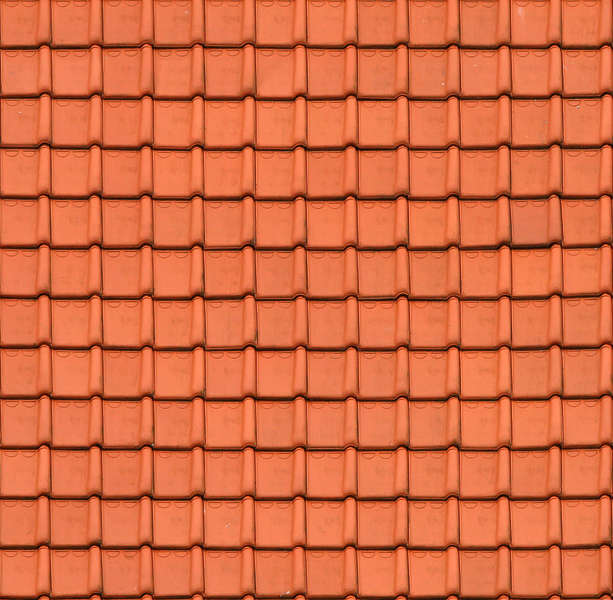
#Pattern password disable will not load verification#
STEP 3: Bypass the LG Aristo 3 / 4 Google Verification Screen via Latest Hackįirst of all, power off your LG Aristo 3 / 4. If you don’t remember the Google account details, move ahead to bypass this google verification screen using the latest hack. Use the forward arrow to proceed further.Ĭonnect to the internet using wifi or mobile data.Īt this stage we are asked to enter the pattern lock or the last synced Google account. The phone is being erased.Īfter the reset, we are on the Welcome screen of the setup wizard. This step has initiated the Factory Reset process. STEP 2: Hard Reset your LG Aristo 3 / 4 using Recovery ModeĪgain move down from “No(Exit)” to “Yes” and confirm selection with the Power button. Move down from “No(Exit)” to “Yes” with the volume down button and select this option with the power button. We have to move up and down with the volume rocker and select an option with the power button. In the recovery mode, the touchscreen doesn’t work. The above factory reset screen is also known as the Recovery Mode. Keep holding until you are on the factory data reset screen as shown above.ĭo not release the volume down button during the whole process. As soon as the phone vibrates or when the LG logo appears on the screen, release the power button, and hold it again.


 0 kommentar(er)
0 kommentar(er)
